Merlin – Quickstart Manual
v3.1 24th October 2025
Step 1 – Getting Started/Installing
First, download the Merlin installer from the following link:
After downloading the Merlin installer, run the installer and you’ll see this splash screen.
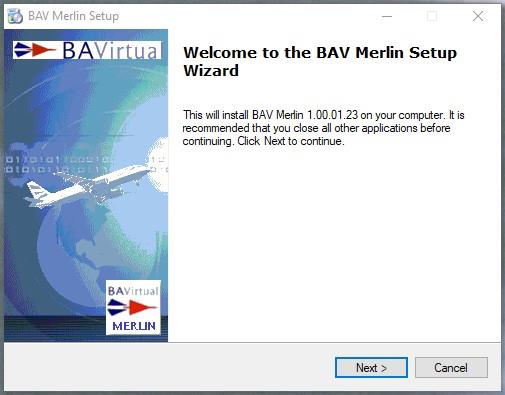
There is a license agreement to accept before you can continue with the install.
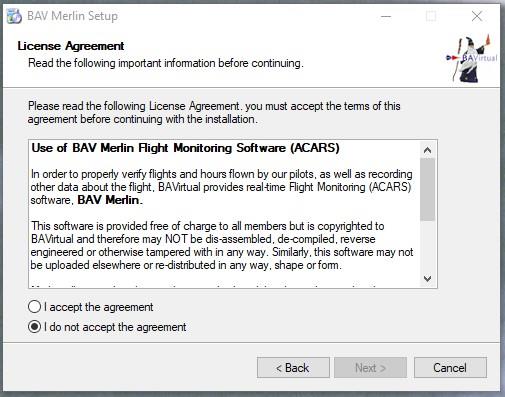
Then select the folder where you want to install Merlin.
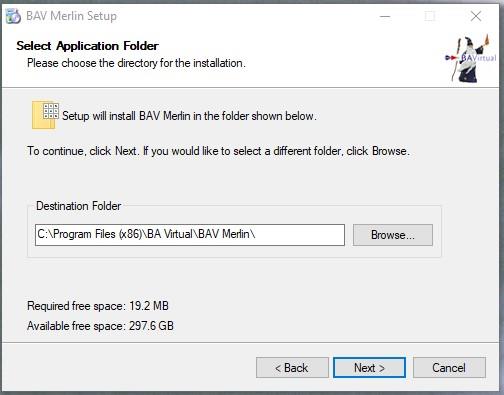
Choose whether or not you want a desktop shortcut created and Merlin added to your start menu

Once Merlin is installed you can launch immediately if you wish.
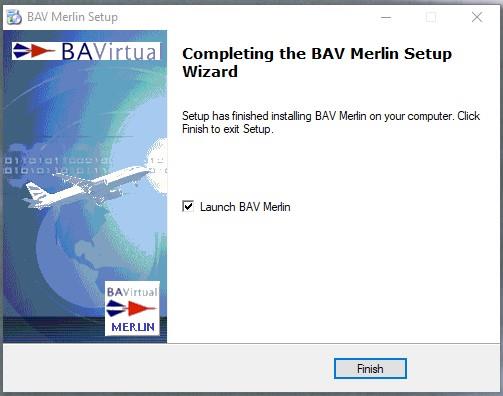
Merlin, when first run, will create a set of files and folders in <username>\Appdata\Roaming\BAV_ACARS.
This will include a config.ini file as well as some local databases, your BAV logbook and various other files.
Step 2a – Pre-Login / Simulator Setup
BAVirtual can provide active support for the following simulators:
- Microsoft Flight Simulator 2024
- Microsoft Flight Simulator 2020
- Prepar3D v5
- X-Plane 12
Legacy simulators such as FS2004, FSX, and XP10 may still run, but they are not supported by BAVirtual.
Required Add-ons
-
Microsoft Flight Simulator (2020/2024) or Prepar3D v5
- Install the correct version of FSUIPC.
- Restart your simulator after installation.
- Confirm that FSUIPC is running before proceeding.
-
X-Plane 12
Install XPUIPC.
Step 3 – Login
There are several possible informational/error messages you MAY receive when first starting Merlin.
- BAV Web site or Network Issue/Error.
If the BAV server is down/unavailable OR your local network is unable to connect to the internet
- Also, check your firewall settings allow Merlin to access the outside world.
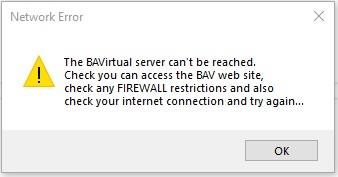
- BAV Known Aircraft database Issue/Error.
If the BAV server is down/unavailable the Known Aircraft database is unavailable
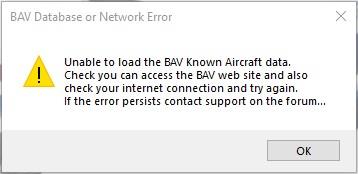
- BAV Known Airline database Issue/Error.
If the BAV server is down/unavailable the Known Airline database is unavailable
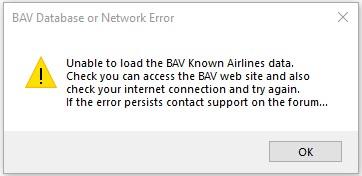
- A newer release of Merlin is available and you need to upgrade before you can log in
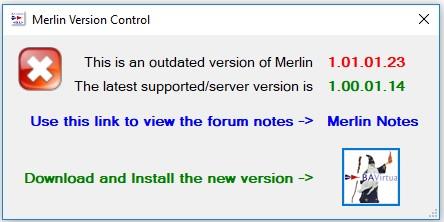
If you receive this message, you can use the link to view the forum notes related to the new version and
also using the button you can download and install the latest version.
If you choose to download and install, you will be prompted for a location to save the installer file and then asked if you want to RUN the installer now.
NOTE: This same informational dialog will appear when you QUIT Merlin if a new version has been published while you had Merlin open.
Provided neither of the two issues above occurs you will be greeted by the Merlin Login screen shown below.
This is simple enough. Provide your <BAV ID> and <Password> and the “LOGIN” button will be enabled, see below, and so long as your credentials are correct, Merlin will proceed.
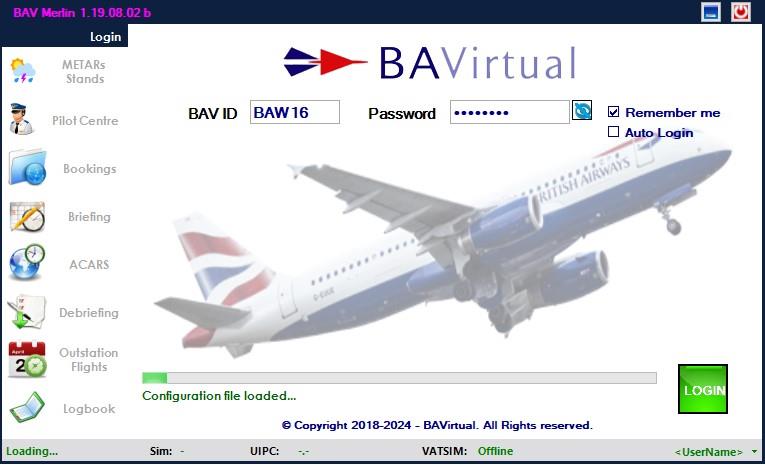
If you’re unsure of your password and want/need to view the entry simply click the
to the right of the
password entry and you’ll see the field in plain text.
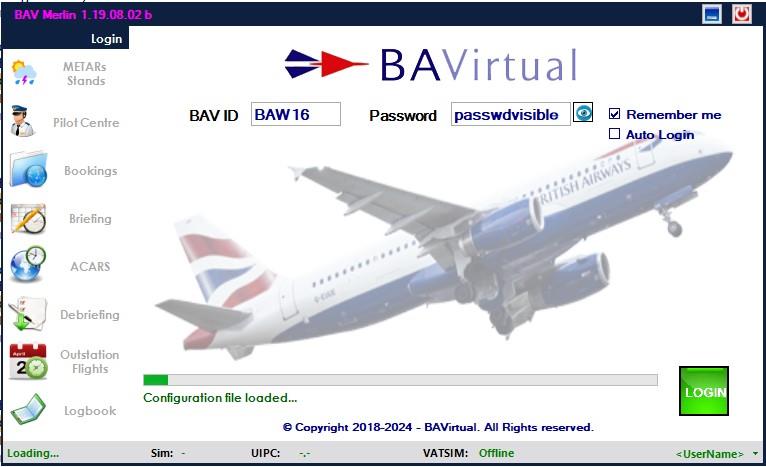
There’s a check box option (Remember Me), to save you credentials if you wish.
You can also set Merlin for Auto-Login if you choose to save your credentials and it will automatically log you in with a 4 second countdown after you start Merlin.
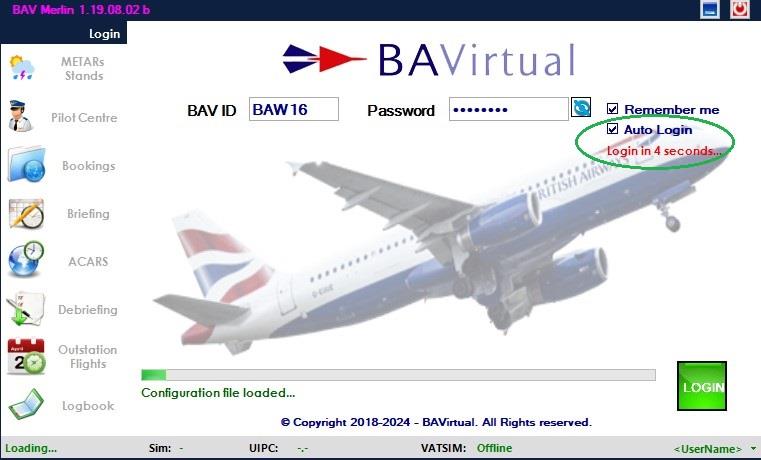
The 4 seconds allows you to turn off Auto-login if you wish and/or allows you to change the login options/Remember Me.
You can read the Release Notes at any time by clicking on the hotspot under the title bar release number
During login, the progress bar will show various “activities”, including loading your bookings, if any.
If you are attempting to run Merlin using a currently unsupported simulator/sim version, once Merlin gets to the simulator connection phase you will receive this warning, and Merlin will close once you click OK.
If you are successfully logged on, you will then move to the “Pilot Center” view.
Step 4 –Pilot Centre, NOTAMs, Settings, Status bar, METARs/Stands and Logbook
NOTAMs with a required acknowledgement If there are NOTAMs that require positive acknowledgement from members, they will appear immediately after the login completes and will show as the example below. Such NOTAMs cannot be bypassed and will display with a 15 second countdown timer, to allow you time to read the NOTAM before being able to check the agree box and move on. Acceptance of the NOTAM is recorded to allow HR to know who has been informed of the content of such NOTAMs, which then enables them to target email members who may have not been flying and therefore missed an important announcement/NOTAM.
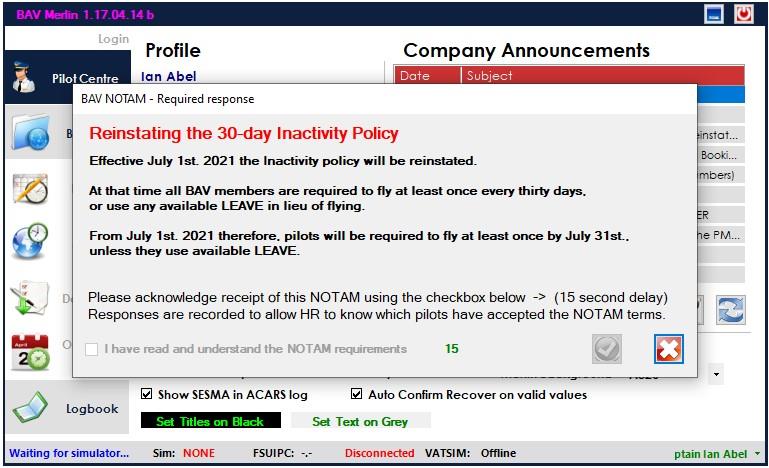
Once the timer expires the checkbox will be enabled and once that is checked the button will be enabled to
allow you continue.
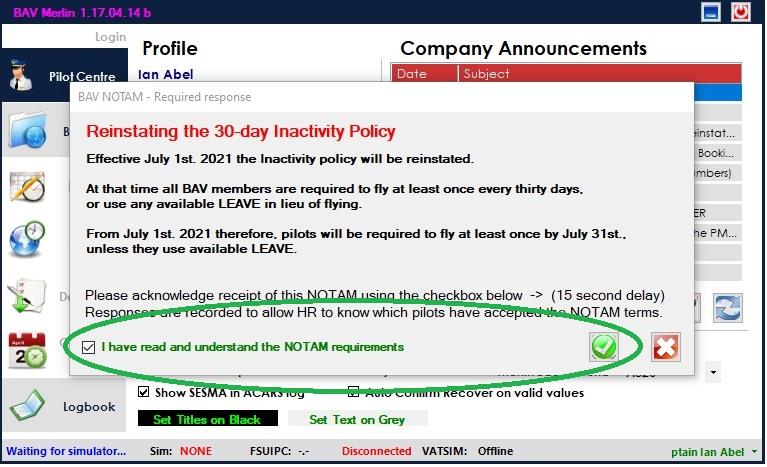
If you chose to close the NOTAM using the button you will see the following screen, and have the ability
to return in case you misunderstood the NOTAM. If you CANCEL with the “YES” button Merlin will exit.
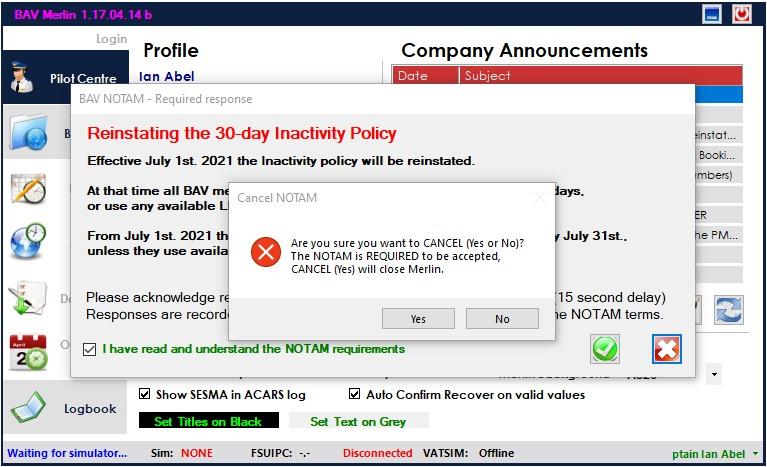
The landing page, once you LOGIN is the “Pilot Center”.
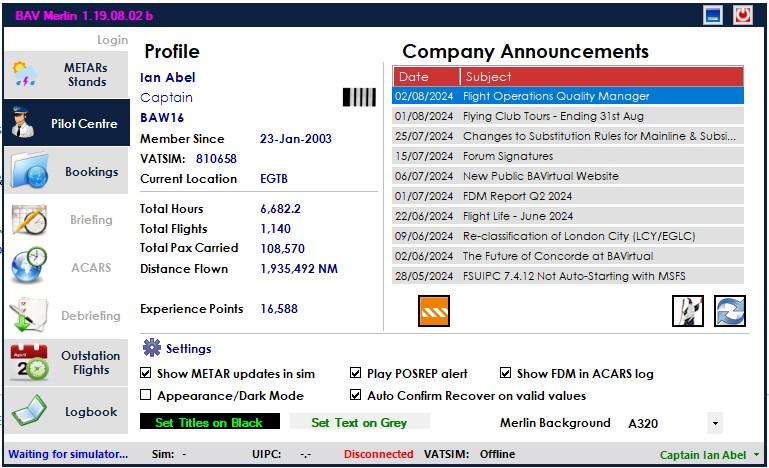
This page shows your profile details, available settings and Latest News/NOTAMs. Double-clicking an item in the “Company Announcements” will open that item on the forum in your browser.
Latest News/NOTAMs can be refreshed using the lower right button.
IMPORTANT NOTE:
The Merlin Pilot Center – Quickstart Guide can be viewed using the button at lower right.
Settings There are several Settings available, these allow you to;
- Choose to show or hide METAR updates in your sim window. Updates are provided regularly for your
destination or a diversion airport if you’ve declared a diversion. Default is SHOW.
- Choose to turn OFF POSREP sound notifications. Default is PLAY.
NOTE: Without this you may miss a POSREP.
- Choose the Merlin appearance either with white backgrounds or “dark” mode.
- Choose to automatically recover a flight without seeing the “Confirm” window if the sim settings are
sufficient to allow Merlin to continue. Default is NOT Auto Confirm.
- Choose a background for the login and various dialog screens. Several BA aircraft are available as well
as the option to have NO background. Default is A320.
- click to change the colour of Titles presented on a black background.
- click change the colour of text presented on a grey background.
Status Bar All status information in Merlin will provide feedback on the lower “Status” bar. This includes the connectivity state of your simulator, the simulator version you’re running, the FSUIPC version and connection status, and your sim network connection status. The far right end of the status bar contains your NAME and is also a drop-down menu, providing access to various options. Several of these options are only available under various situations/phases of flight, see explanations below for details.
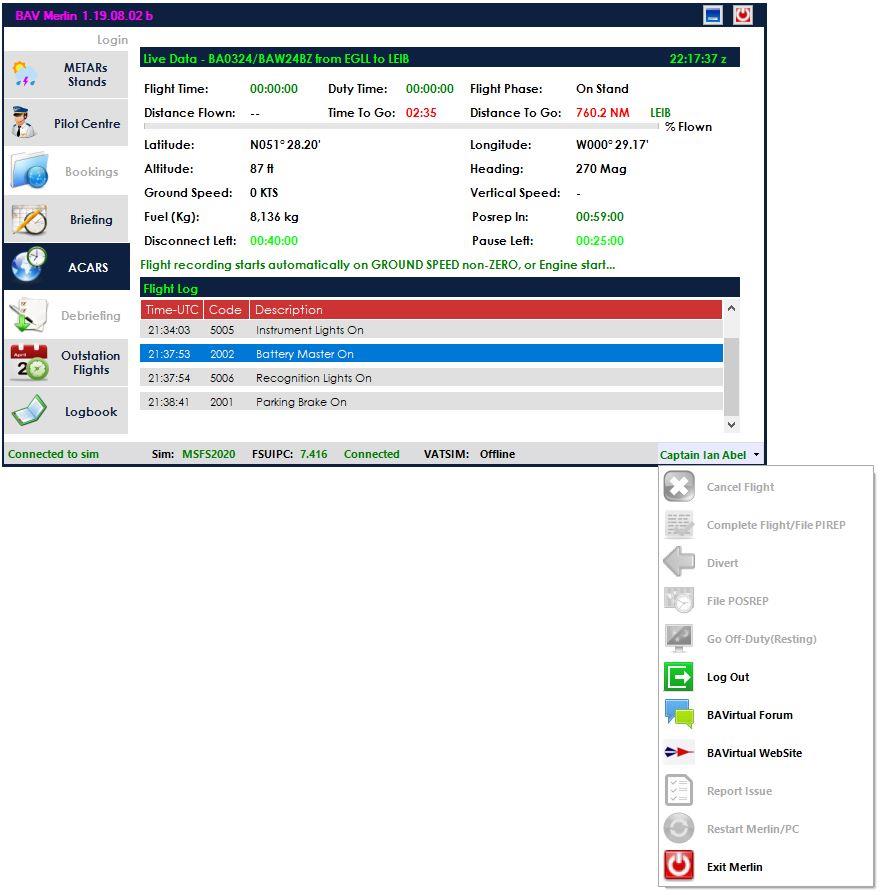
The options include;
a) Cancel Flight – Cancels an active flight. There IS an “Are you sure” check/confirmation. b) Complete Flight/File PIREP – available at completion of a flight if the automatic “completed flight”
doesn’t occur.
c) Divert – brings up the Divert dialog. Only available when a flight is active. 9) File POSREP – allows you to file a POSREP, restarting the one-hour POSREP timer. Only available
when a flight is active.
d) Go Off-Duty (Resting) – on long-haul flights, stops recording flight time and disable POSREPs.
Toggled to Return to Duty (Flying) when activated. Only available for active flight over 5 hours long.
e) Log Out – returns you to the LOGIN screen/state. Always available. f) BAVirtual Forum link – takes you to the BAV forum. Always available. g) BAVirtual Website link – takes you to the BAV web site. Always available h) Restart Merlin/PC – used to exit Merlin with an ACTIVE FLIGHT, when you need to restart
your PC. This preserves your flight so it can be restarted.
i) Exit Merlin– closes Merlin, during an active flight, there’s an “Are you sure” check. Always available.
From the “Pilot Center” you can proceed to “Bookings” by selecting the tab available Bookings tab.
METARs/Stands The METARs/Stands page is also available directly after login without your flight simulator being active. This contains the METAR for your last destination (useful when flying a return leg) and the METARs for the three London airports Heathrow, Gatwick and London City. Stand information for each is shown if available.
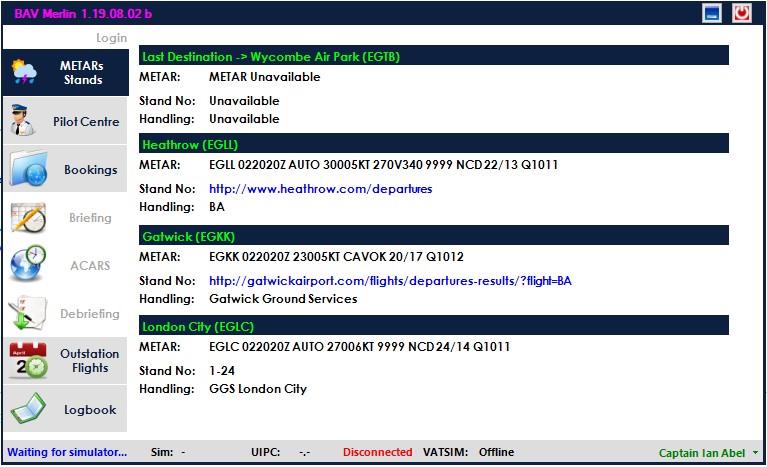
Logbook The Logbook page is also available directly after login without your flight simulator being active. Your local logbook contains details of all the BAV flights you have flown.
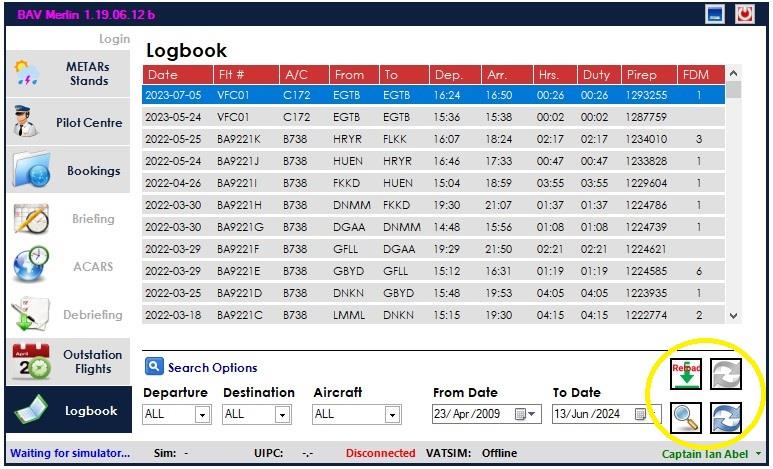
There are four buttons on the logbook page;
to reload the Logbook from the server
to search after you’ve selected the various search criteria, and
to refresh the page, useful if you have done a search and then want to return to the complete list of flights
to resend a PIREP that appears to have not been uploaded on flight completion.
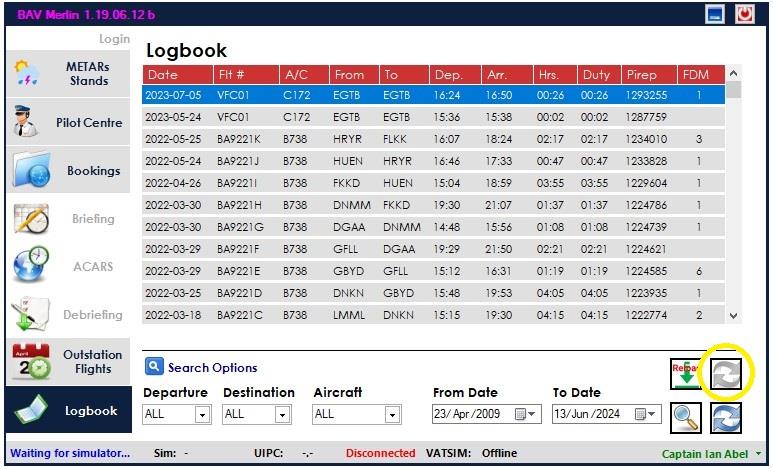
The will ONLY become available if Merlin had detected a failure when filing the PIREP on completion
of a flight and that flight is selected in the list. This will be “infrequent” and most likely on the last flight flown.
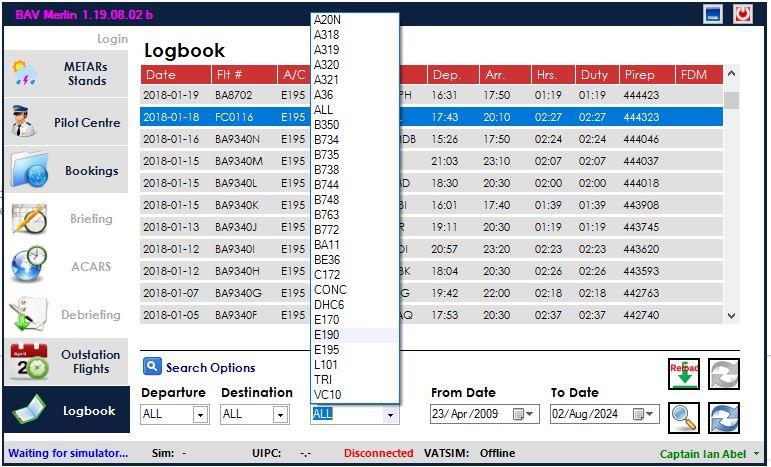
Searching can be performed using any combination of search options. The Departure, Destination and Aircraft lists are built from your flights, so will be limited to only those found. The date range is selectable.
Note: Avoid being “too specific” especially if you are including a date range, as you may simply not find matching flights.
If you double-click on a logbook entry you will see the flight details as shown below;
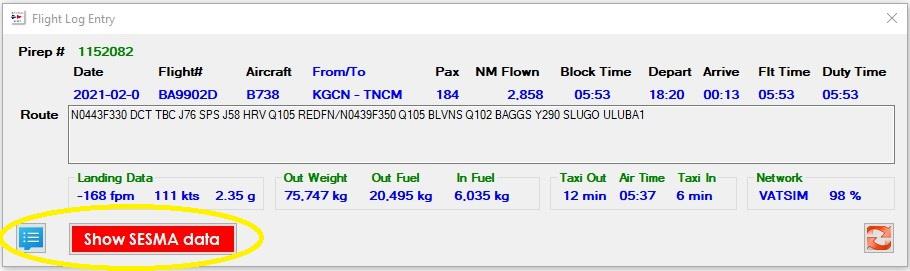
You can ALSO try and manually re-submit a PIREP using the button in this window. Any PIREP can be
attempted to be re-submitted in this way if it appears to not have been processed correctly. If you RIGHT-CLICK on any Logbook entry it will open your Pirep on the BAVirtual web site.
There are two additional buttons on the Flight Log Entry screen that allow you to;
View the <pirepID>_flightLog.txt file created during the flight with the
which will display in a new
window as shown below.
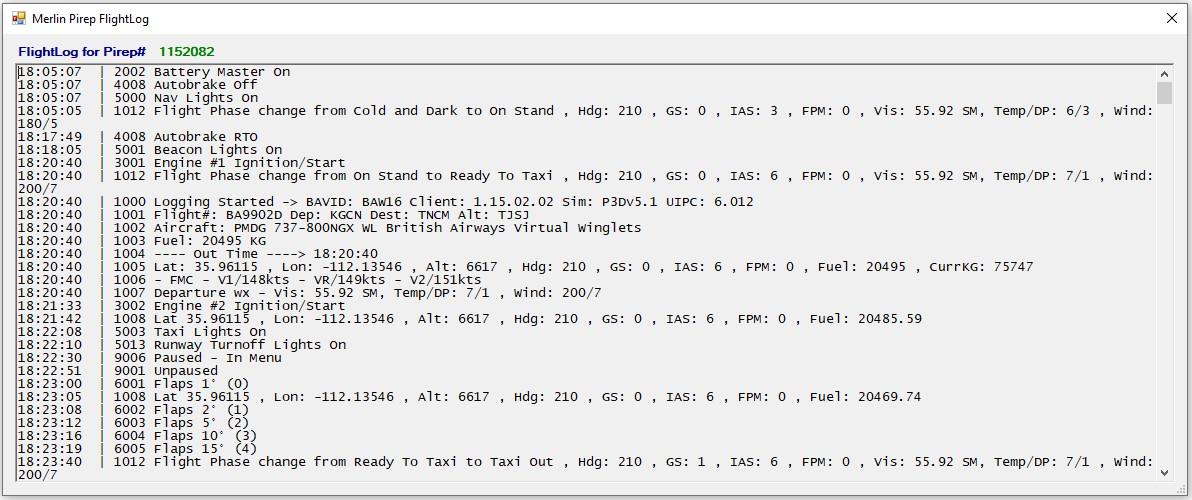
If your logbook appears to be corrupted, OR doesn’t seem to match the details on the web page, you can reload the local logbook in three ways;
- Use the hotspot under the “LOGBOOK” page title.
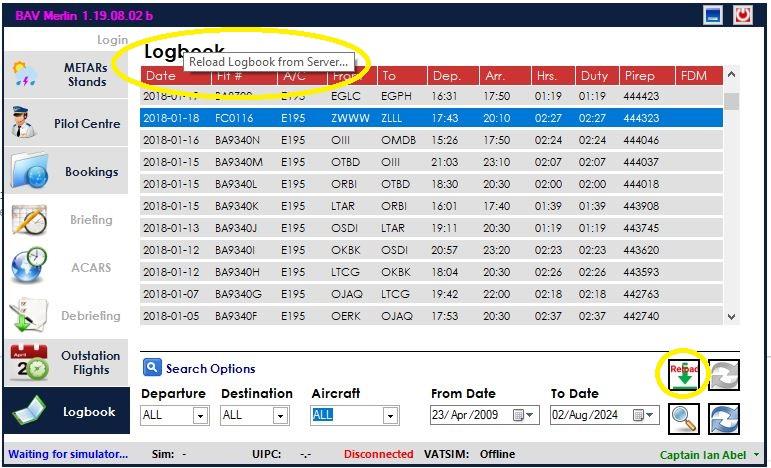
- Use the RELOAD button in the lower right button group.
- DELETE your logbook file named <pilotID>_Logbook found in the BAV_ACARS folder.
Step 5 –Bookings
The Bookings page.
Below is an example of the Bookings page if/when you have no bookings set up on the web site.
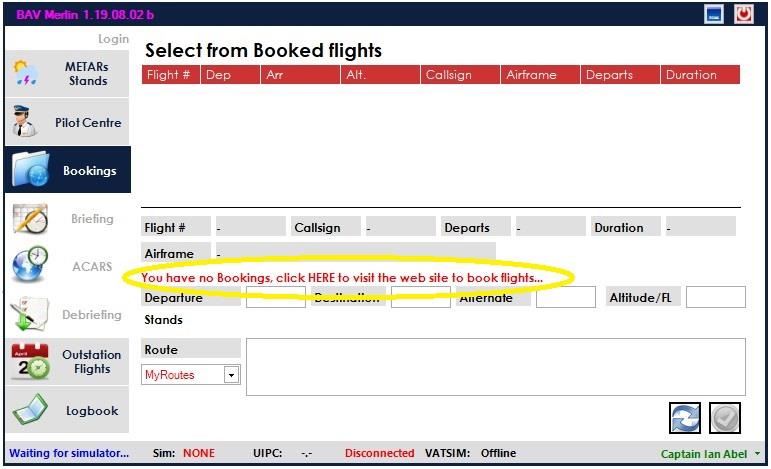
In that case you can easily access the web site for bookings by clicking on the line;
“You have no Bookings, click HERE to visit the web site to book flights…”
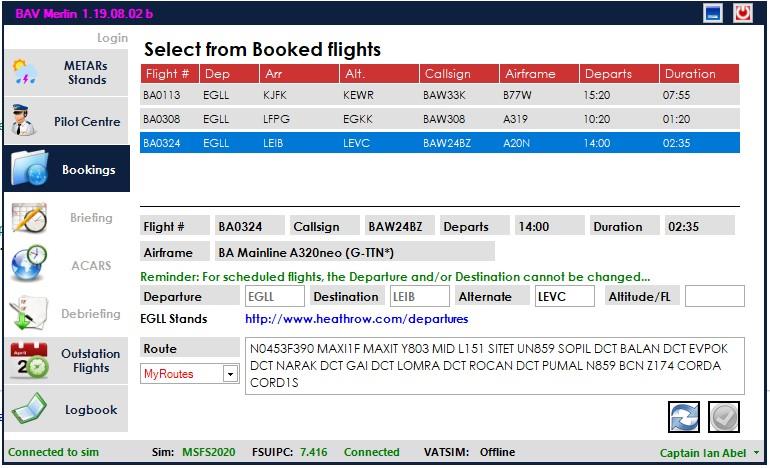
If you have booked flights, you then see a scrolling list of bookings to select from as shown above.
You can refresh this list to see any added bookings using the at bottom right.
For normal bookings you cannot change the Departure or Destination entries. For “Flyins” you CAN, and there is a reminder providing that information. All booking details from the web site are imported into Merlin, so the alternate and route are already provided if they exist for the particular flight. These can be changed as necessary. Underneath the departure information, for a selected flight, you will see the stands used by BA at that airport, to help you position yourself at an appropriate stand/gate. IMPORTANT NOTE: You CANNOT PROCEED to the BRIEFING page until ALL fields are completed, i.e. Departure, Destination, Alternate, Altitude/FL AND Route.
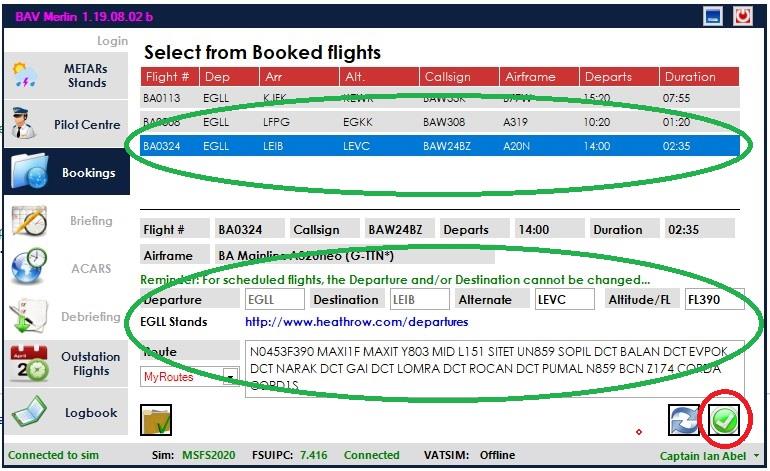
Even then, unless you are connected to a sim, you will NOT see the lower right
button activated.
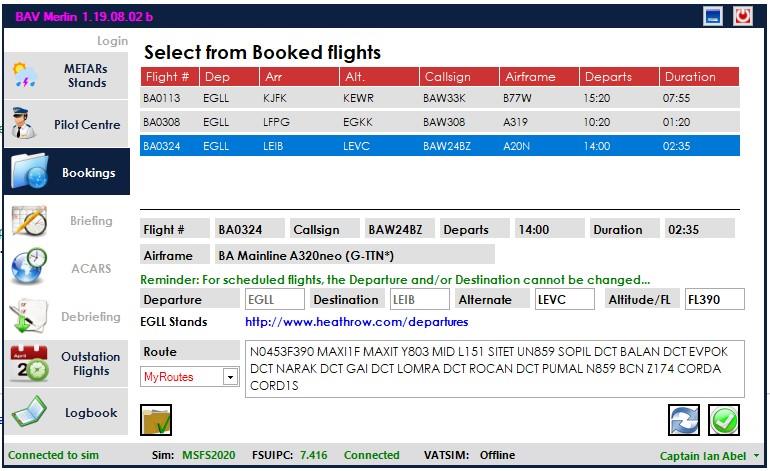
Once the sim is connected, the “Confirm Flight”
button will be available.
Step 6 –Briefing
The “Briefing” page.

Moving to the Briefing page you will be provided with flight briefing details for you selected aircraft, Departure, Destination and Alternate airports.
Aircraft details are provided for the currently selected aircraft and are highlighted in RED for equipment not matching the required airframe/airline and GREEN for correct details. (see “Wrong Airframe” for details).
The departure time, current sim time and ETD offset from the flight departure time are provided together with buttons to allow you to set the sim for -5, -10 or -20 minutes prior to scheduled departure. NOTE: At present setting the correct departure time is optional, this MAY CHANGE.
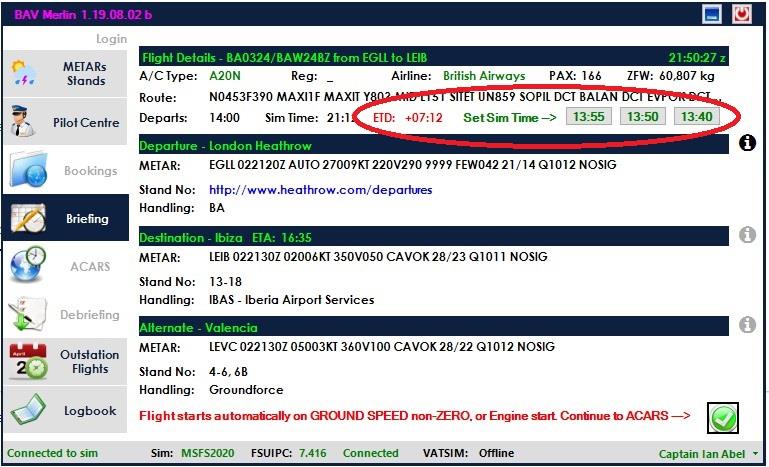
Information includes METAR, Stand details and Handling Agent details. If the Stand details are provided on a web site, the link to that web site/page will appear in BLUE and can be clicked to take you to that web site/page.
Additional information for an airport may be available. The icon to the right of each airport indicates the
presence of a RIM(Route Information Manual) for the airport. If the icon is greyed-out -> there is no RIM
available. Clicking the icon will open the RIM in a pdf window.

Using wrong aircraft
If you attempt to proceed to the ACARS page using the button with the wrong aircraft/livery, e.g. not the
same aircraft as the one booked, you will see the following;
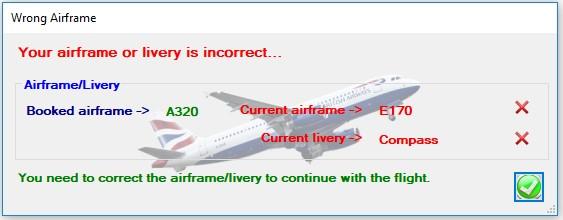
You will be able to return to the Briefing page and then change your aircraft accordingly.
If you attempt to start the flight from the Briefing page with the wrong aircraft/livery you will see the following;
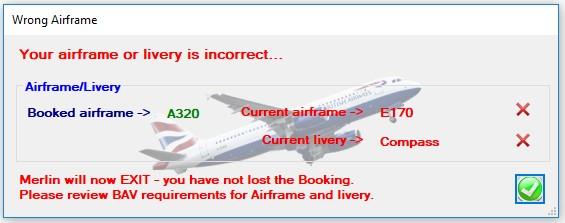
Merlin will close, requiring you to start over with the flight.
Wrong Airframe/Livery – “known aircraft” database BAVirtual requires that for scheduled flights i.e. non-event/flyin flights, the correct airframe matching the one booked be used. If you book an A320, and selected an A319 in you simulator you will be cautioned to correct the aircraft. Additionally, the livery should be a BA family livery, identified non-BA liveries will be restricted.
A database of “known aircraft” is maintained and updated when new variants are identified. If you try to use an aircraft that you feel/expect to be valid, two options exist;
a) Aircraft selected while Merlin is running and you move to the briefing page, or attempt to move to the
ACARS page or start a flight (staring engines or having a ground speed non-zero) are recorded on the server. This information is reviewed frequently (typically several times a day) and valid combinations added to the database. Once added they will be recognized by Merlin.
b) You can post a message on the forum “Merlin Known Aircraft” thread noting you have attempted to
use an aircraft that Merlin doesn’t recognize. So long as you’ve had the aircraft selected in Merlin as noted in “a” above, it can be reviewed and actioned.
You can proceed at any time to the ACARS (see note below) – Live flight data – page using the bottom right
button, provided you have a “known” aircraft/livery combination loaded.
IMPORTANT NOTE: The flight WILL start even on the Briefing page if;
a) Ground speed is non-ZERO b) An engine is started
On the Briefing page you can highlight the ROUTE as shown below, clicking the Route you will get a dialog box showing the route and an opportunity to modify your route as necessary – perhaps a change from ATC.
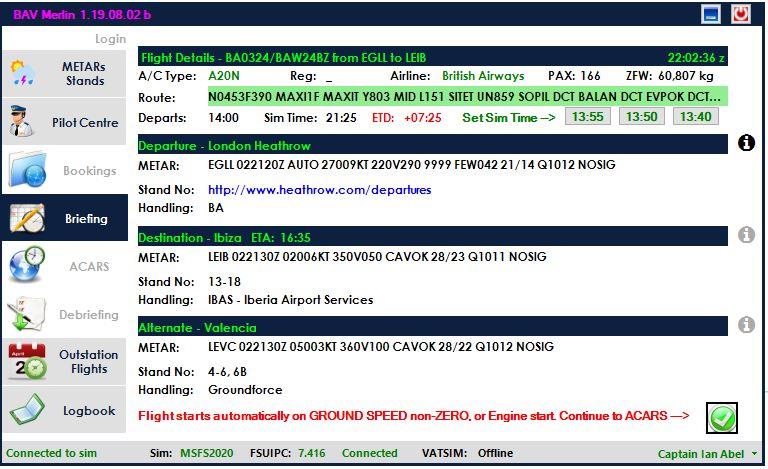
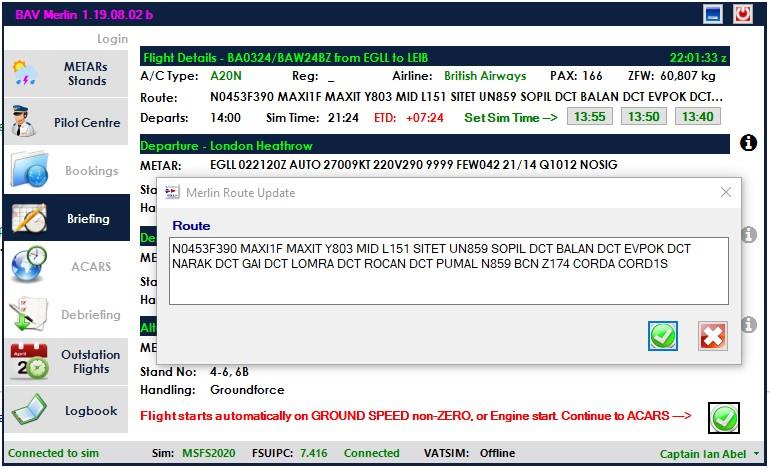
Step 7 –ACARS, Live Flight data, Recover Flight, Position Reports
The “ACARS” page. This is the primary page for flight activity. Below is the initial state.
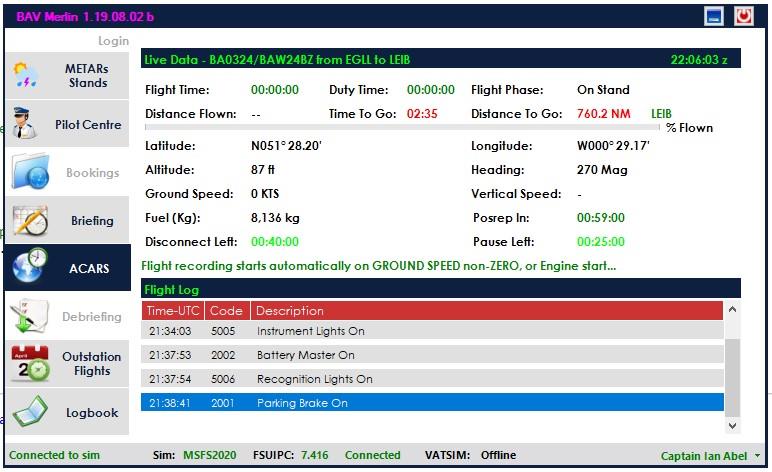
The flight details are all displayed with a scrolling log of “actions” both pre-flight and during the flight. Merlin does not require an EXPLICIT START to be issued, the flight STARTS AUTOMATICALLY if either;
a) Ground speed is non-ZERO b) An engine is started
A reminder to that effect is provided in the message area above the Flight Log. Until you start the flight you can adjust you fuel and other loadings without any issues, so you can get to this point and still configure your aircraft, on stand, at your departure point, and change your payload details.
IMPORTANT NOTE: Up to this point you can QUIT Merlin and the flight will still remain as a Booking.
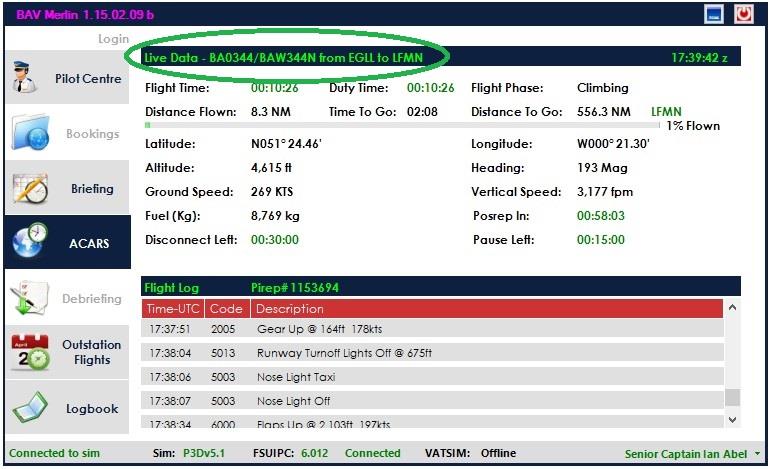
Above shows an active flight after departure, climbing out. NOTES:
- Flight Time and Duty Time match and the PIREP# is shown on the “Flight Log” title line.
The flight number/callsign and “From – To” are also displayed as shown.
- If the PIREP# is shown in RED and is in the range 50000000 – 60000000, this means the server wasn’t
reachable to obtain the PIREP# when the flight started. The flight can continue and an attempt will be made to file the PIREP at completion of the flight. If the server is STILL unavailable, Merlin will try and automatically file the PIREP next time you start. Failing that you can always try and refile the PIREP from the Logbook page. (See Logbook section).
Recover Flight If the sim crashes/disconnects for some reason Merlin will remain active but starts the Disconnect timer and you’ll have 30 minutes to solve the problem and restart your sim.
NOTE: Merlin should recover an active flight even if you have to restart your entire PC, on restart of Merlin the same recover flight screen will be shown if an active flight is detected.
Below Merlin is shown with the sim disconnected and awaiting a re-connect.
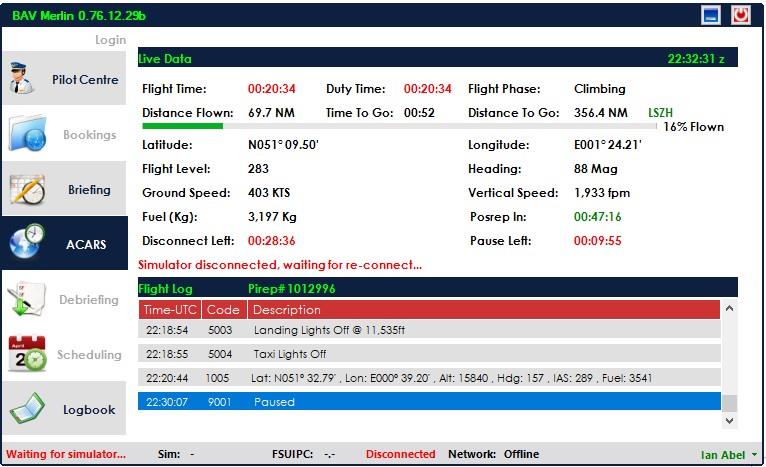
Once the sim re-connects you will be provided with a dialog explaining how to recover the flight, the requirements are;
a) Same airframe
b) Fuel level at or less than “last known”
c) Distance to destination less than “last known” but within -20/+80nm of last position
Recover flight will AUTOMATICALLY check/re-check the criteria every 60 seconds, and once all
requirements are met, the green Recover/Continue button
will be enabled.
You CAN also use the red Cancel button
at any time to Cancel this flight.
Flights are recoverable in various scenarios;
a) Simulator crashes but Merlin remains running – restart simulator within 30 minutes
b) Both simulator and Merlin crash/PC crashes – restart simulator and Merlin within 30 minutes
NOTE: Merlin can be restarted first OR after you have the simulator running, either method works.
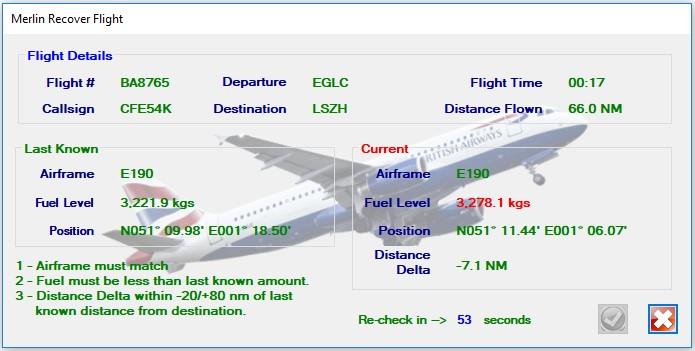
Awaiting all requirements to be met, currently FUEL out of range/tolerance.
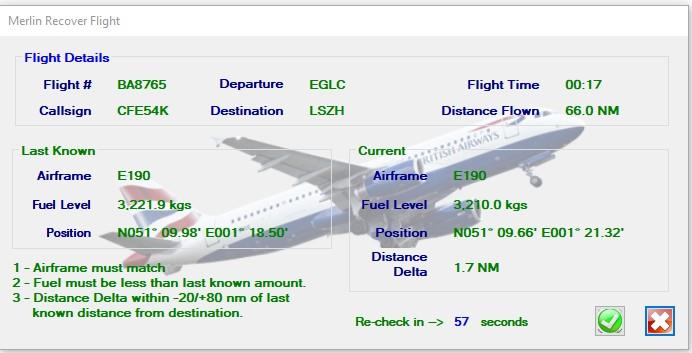
All requirements met, green Recover/Continue button
enabled.
Position Reports During the flight, you WILL receive a request to provide a “position report” approximately every hour, you are required to respond within 10 minutes, to prevent the flight from being cancelled. There are notifications both in Merlin on the Flight Log, on the sim message line (and an audio if you have that option turned on) and also a dialog will be presented as shown below.
You can EITHER
a) Tune your COM2 to the required frequency, or
b) Answer the simple arithmetic ADDITION.
Providing either response correctly will AUTOMATICALLY close the POSREP, there is no need to do anything additional.
NOTE: The POSREP timer starts on wheels-up when departing and is automatically inhibited when you are on the Approach phase of the flight. This means that on some short flights you may not receive a POSREP at all.
Position Reports/Off-Duty Time For long-haul flights there is an option to allow pilots, much like in the real world, to schedule themselves as “off duty”. This feature is available for flights longer than 5 hours and is active on the status bar drop-down menu after the first 30 minutes of flight time, measured from wheels up.
Selecting Go Off-Duty(Resting) will stop the Duty Time clock and also disable Posreps. The visible cues are
the Duty Time clock will be paused and in RED and Posrep In: will display -INHIBIT-.
The Flight Time clock will continue to run, BUT, your total hours with BAV will only be credited with the
DUTY TIME that you accrue on the flight as opposed to the actual Flight Time. Use the same menu option,
now labelled Return to Duty(Flying) to change your status back and return to active flying. At that point
Posreps are restored and your next Posrep will be per the clock as it was when you went off-duty.
You will be automatically Returned to Duty once you are within 60 minutes of your destination, and the Posrep timer will be restarted. You should plan to be ready respond to any upcoming Posrep in such cases.
IMPORTANT NOTES:
- It is up to YOU to disconnect from any online service such as VATSIM whilst off-duty/away from the
sim, possible contravention of network policies are entirely your responsibility.
- This feature is NOT AVAILABLE for EVENT flights with the prefix OVD/OVN etc.
As the flight progresses and once you are on an Approach, Merlin will look like this;
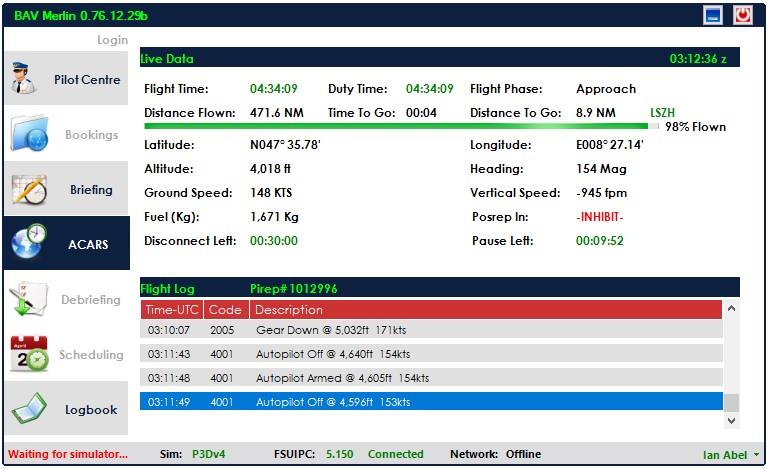
.
NOTES:
- Position reports are also INHIBITED once on Approach until completion of flight, UNLESS a go-
around is executed, at which time the Position Report timer will continue from its last setting.
- Approach phase is determined when below 10,000 radio altimeter and within 20nm of the
destination/diversion airfield.
There will be warning if you land at ANY airport other than either you original destination or alternate, OR your DIVERT airport if you chose to Divert. If you still complete your flight by coming to a stop and shutting down all engines you WILL LOSE YOUR FLIGHT.
Provided you have landed at an appropriate airport, the system again is AUTOMATED, and will automatically complete/close the flight once all engines are OFF and Ground Speed is ZERO.
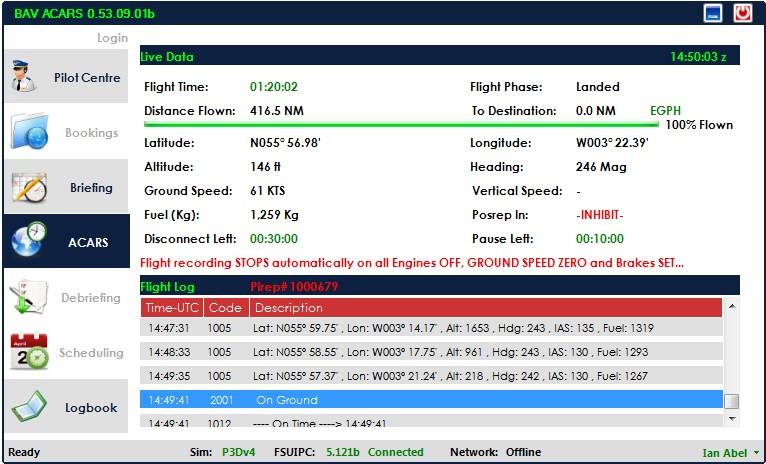
See above, all annotated.
If for some reason you don’t want to save/complete the flight, simply use the Cancel Flight or Exit options. You will be reminded you have an “ACTIVE” flight and it will be discarded if you continue.
A completed flight ACARS is shown below.
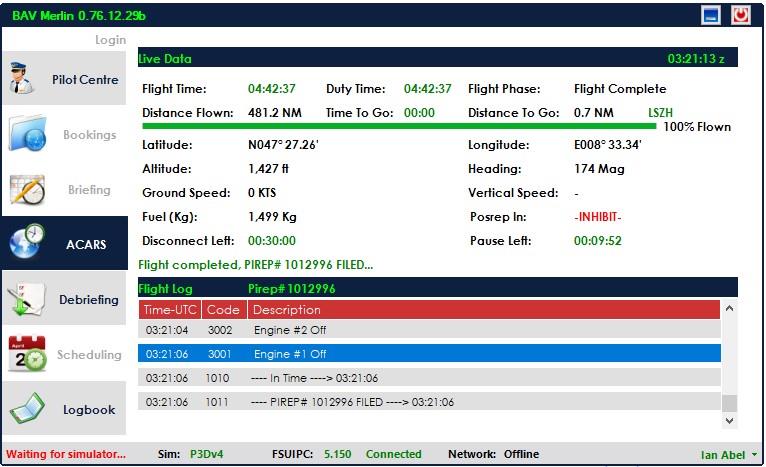
Once the flight is in this state, you can select/proceed to the Debriefing page using the Debriefing Tab.
Step 8 –Debriefing
The Debriefing page
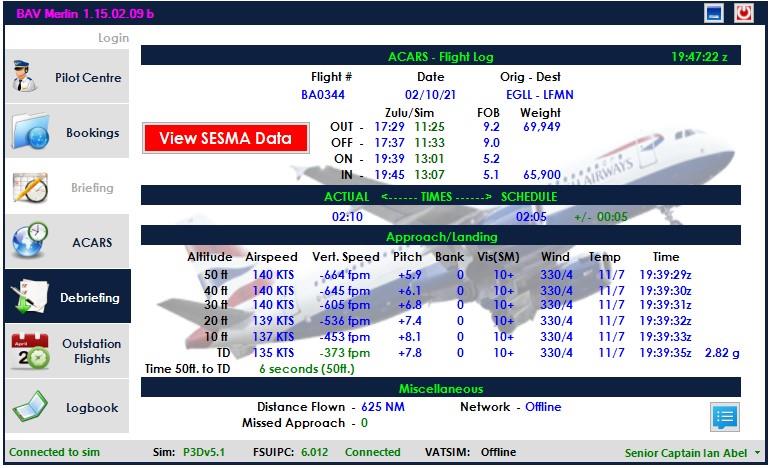
This page contains all details for the flight, including;
a) Flight times both in “real Zulu” and “Sim Zulu”. b) Actual vs. scheduled times and variance. c) Approach/Landing details from 50ft to landing.
Including airspeed, fpm, pitch, bank, wx details and time for each step. g-force for TD
d) Time to TD from 50ft. e) Distance, Network and % on network. If LESS THAN 75% the flight will be recorded as Offline, but
will still show the % you were on the network.
f) # missed approaches, if any.
You can also view the <pirep>_flightLog.txt report/file using the button at the lower right.
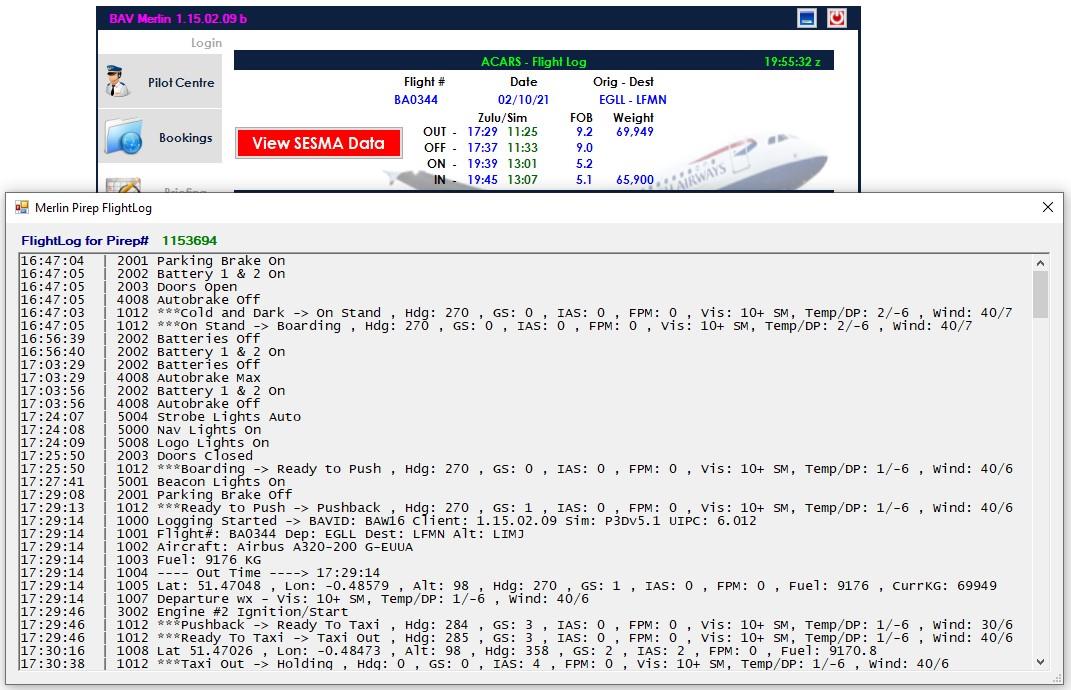
Once at the Debriefing page, you can toggle between ACARS and this page, but once you select the Bookings page for another flight, ACARS and Debriefing for the last flight will become unavailable.
Step 9 – Outstation Flights
The Outstation Flights page
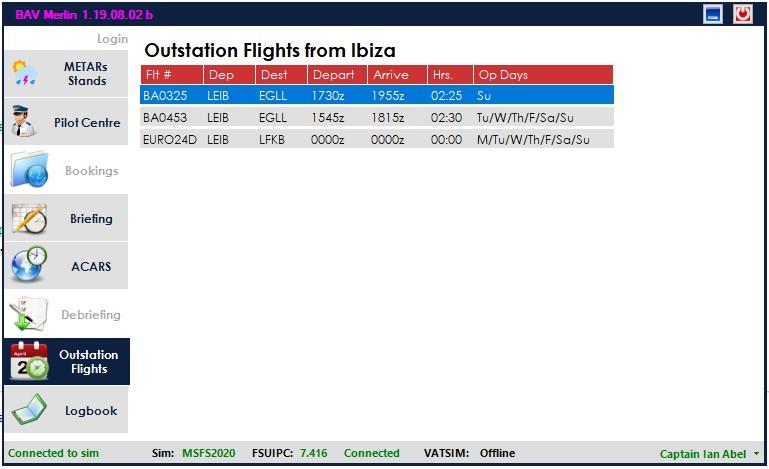
This page becomes available once you have selected a Booking and continued to the Briefing page. It remains available throughout the flight including when you complete a flight and view the Debriefing.
Since the purpose is to provide a quick and easy means to see flights from an outstation/destination, it is not available if the destination is EGLC/EGLL/EGKK/EGCC as they are considered home bases.
The flights listed are ONLY those for the specific airframe you are currently flying.
Double-clicking an entry will take you directly to the web site booking page for that flight, allowing you to find and book a return/onward leg with greater ease.
BETA Testers Certain people are designated BETA testers for the purposes of testing new version(s) of Merlin before it becomes generally available, as well as testing new sims/sim versions before Merlin handles them for the general membership. BETA testers MUST have Merlin set up to save your login details using the “Remember Me”.
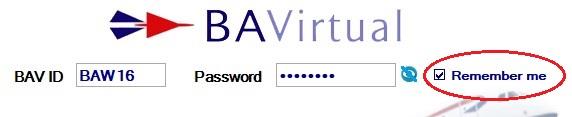
If you’ve not saved your credentials this way, you’ll not be recognized as a BETA tester even if you have been told you have that access…
If you are a BETA tester the Merlin title bar will note that fact by showing the version of Merlin you are running, displayed in Magenta instead of the normal Green, and if you are running a BETA version of Merlin the version number will be in the format x.xx b (Beta). Please provide that information when reporting any issues.

If you are running a currently unsupported simulator/sim version, you will see this warning message.
Addendum – some examples of “dark mode” Login
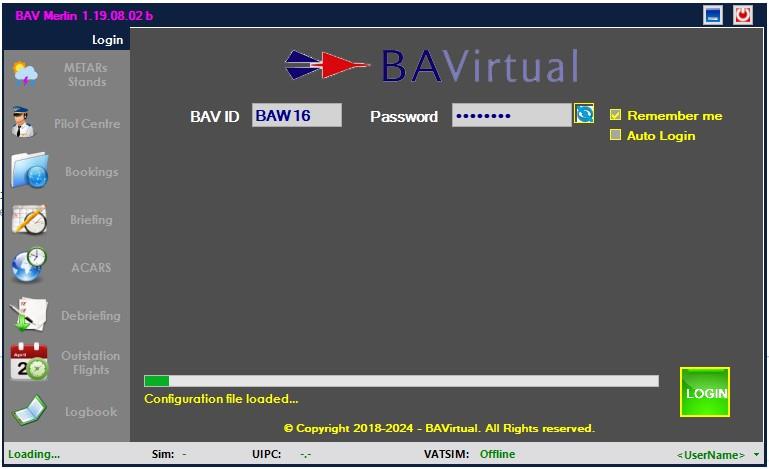 METARs/Stands
METARs/Stands
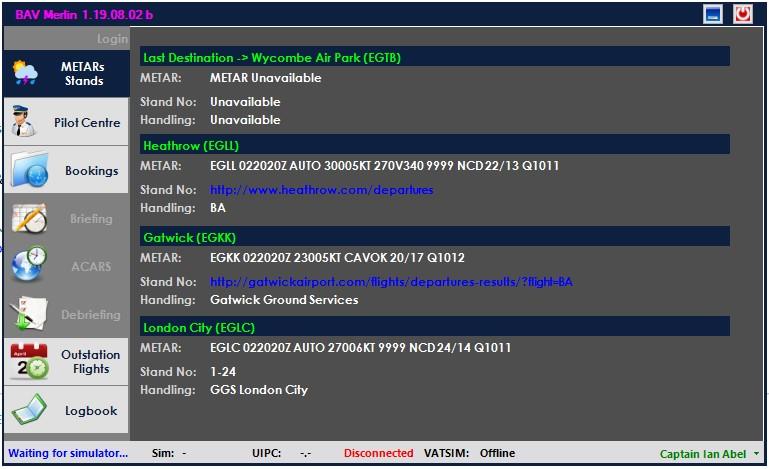
Pilot Centre
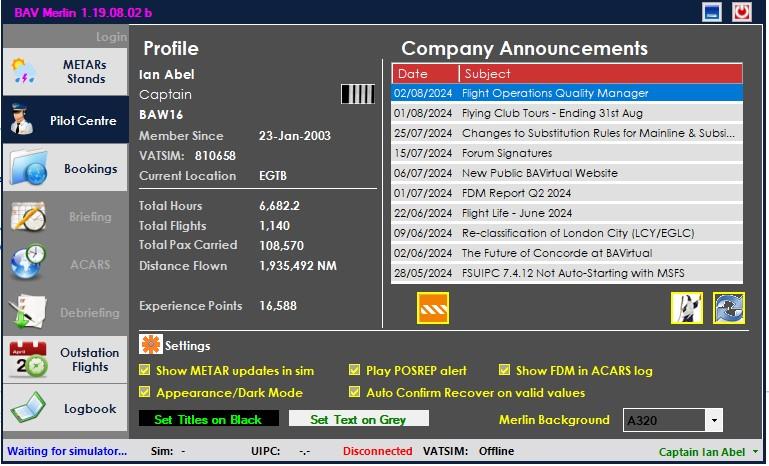
Bookings
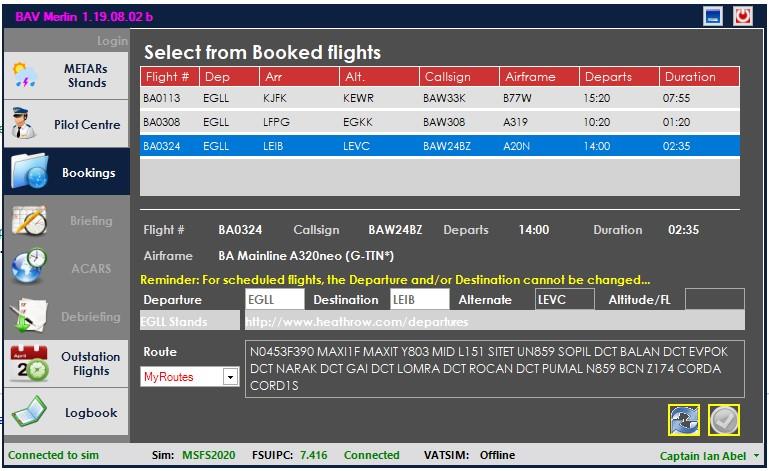
Frequently Asked Questions
Q. Is Mac OS supported?
A. No.
Q. Why don’t I see any bookings?
A. You need to book flights on the web site, a link is provided.
Q. I can't move to the Briefing page from Bookings?
A. You MUST complete all fields for the flight including Alternate, Altitude/Flight Level and Route. Try tabbing out of the last field you entered data, this should enable access to the Briefing page. You MUST have the simulator running and see a connection to your simulator on the bottom status bar.
Q. The flight hasn't filed, can you add it manually?
A. We can, providing the log files are sent to Ian or Matt. Without them, I'm afraid we cannot add the flight/hours to your profile.
Q. Merlin doesn't recognize my aircraft and/or livery?
A. We maintain a database of "known aircraft" and whatever you're flying hasn't been used before/is not recognized as a valid combination and therefore is not in the database. The aircraft selected in Merlin are monitored and reported up to the server to help us add such new variants as necessary, this is checked a couple of times a day and updated. If you run into this issue, you can also post in the forum that it has occurred and it will be reviewed and updated as appropriate.
Q. Can I CANCEL the flight and have the PIREP not recorded?
A. Yes. At any time, until you have completely shut down the aircraft, i.e. ALL engines off and ground speed of ZERO, you can select either the Quit or CANCEL options from the drop-down menu.
Q. How do I DIVERT?
A. From the drop-down menu, select DIVERT and enter the ICAO code for the diversion airfield. The alternate for the flight is shown as the default divert field.
Q. What do I do if Merlin doesn’t see the flight has completed even with all engines off?
A. From the drop-down menu, select Complete Flight/File PIREP.
Q. A flight had to me manually corrected and now the local log book doesn't match the web site?
A. Use the hotspot on the Logbook page the title "Logbook", or the BUTTON at lower left to reload your local version from the web.
Q. What if I lose my network connection or the BAV server goes offline during a flight?
A. You can continue with the flight and after completion you can resend the PIREP details from the logbook. The flight will NOT be lost provided it is flown to completion.
Q. I'm online on VATSIM, the network viewer (e.g. VATSPY) says I am, but Merlin says I'm offline?
A. Merlin/BAV are only allowed to check connections approximately every 5 minutes, so it can take 5-10 minutes from the time you connect to a network before Merlin will see that. The network viewing tools have special rules/consideration that allows them to get data feeds far more frequently.
Q. Is there any way to recover a flight if I missed a POSREP? A. No.
Q. Where are the log files I may be asked to send if there is a problem with a PIREP? A. In your C:/Users/<username>/Appdata/Roaming/BAV_ACARS/FLIGHTLOGS folder, named <pirep id>_flightLog.txt, <pirep id>_pirepPos. and <pirep_id>_TakeOffData
Q. How does the Off-Duty feature work?
A. On long-haul flights over 5 hours, you can activate the Off-Duty feature. This stops recording flight time, stops the POSREP timer “at its present time” and disables POSREPs. You are only credited for the actual flight time while you are “on duty”. The menu option is toggled to Return to Duty (Flying) and you can select Return to Duty (Flying) again any time during the flight. You can select off-duty multiple times during a flight if you wish. IMPORTANT NOTE: Merlin will AUTOMATICALLY return you to an on duty status when you are within 60 minutes of your destination. At that point the POSREP timer will restart from where it was when you went off duty and you will only have that amount of time before your next POSREP is required.
Q. Can I force a POSREP before the timer expires?
A. Yes. From the drop-down menu, select File POSREP. The POSREP timer will be reset to 60 minutes.